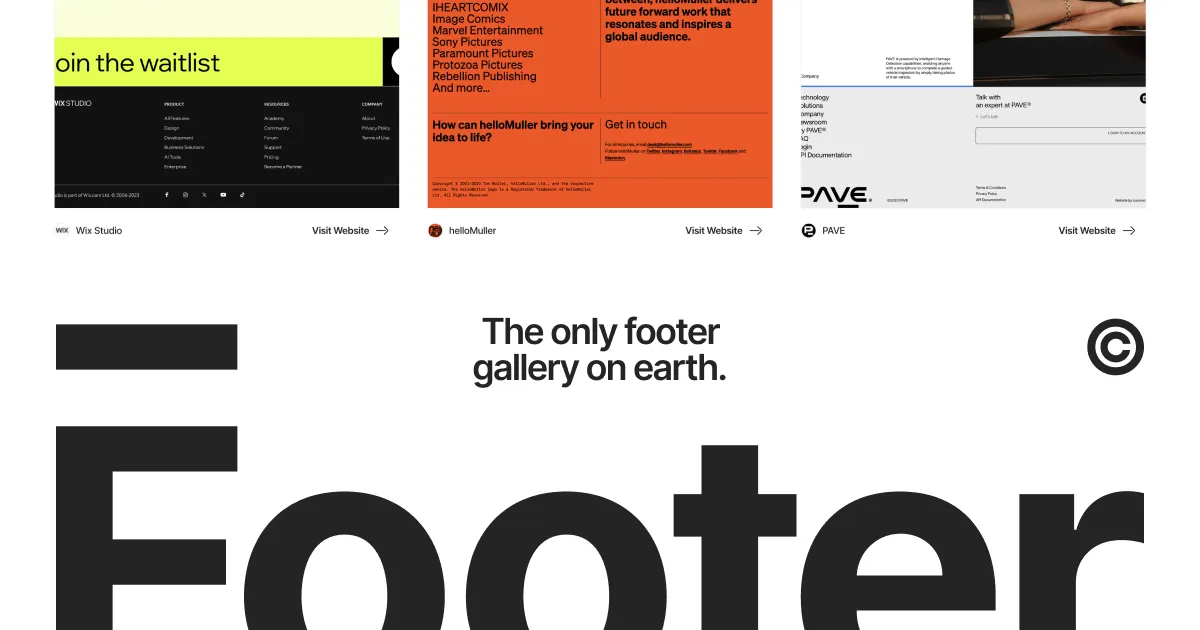John Calhoun joined Apple 30 years ago as a programmer to work on the Color Picker.
Having never written anything in assembly, you can imagine how overjoyed I was. It’s not actually a very accurate analogy, but imagine someone handing you a book in Chinese and asking you to translate it into English (I’m assuming here that you don’t know Chinese of course). Okay, it wasn’t that hard, but maybe you get a sense that this was quite a hurdle that I would have to overcome.
Calhoun was given an old piece of code and tasked with updating it. Instead, he translated it into a programming language he knew—C—and then decided to add to the feature. He explains:
I disliked HSL as a color space, I preferred HSV (Hue, Saturation, Value) because when I did artwork I was more comfortable thinking about color in those terms. So writing an HSV color picker was on my short list.
When I had my own color picker working I think I found that it was kind of fun. Perhaps for that reason, I struck out again and wrote another color picker. The World Wide Web (www) was a rather new thing that seemed to be catching on, so I naturally thought that an HTML color picker made sense. So I tackled that one as well. It was more or less the RGB color picker but the values were in hexadecimal and a combined RGB string value like “#FFCC33” was made easy to copy for the web designer.
So an engineer decided, all on his own, that he’d add a couple extra features. Including the fun crayon picker:
On a roll, I decided to also knock out a “crayon picker”. At this point, to be clear, the color picker was working and I felt I understood it well enough. As I say, I was kind of just having some fun now.

And Calhoun makes this point:
It was frankly a thing I liked about working for Apple in those days. The engineers were the one’s driving the ship. As I said, I wrote an HSV picker because it was, I thought, a more intuitive color space for artists. I wrote the HTML color picker because of the advent of the web. And I wrote the crayon picker because it seemed to me to be the kind of thing Apple was all about: HSL, RGB — these were kind of nerdy color spaces — a box of crayons is how the rest of us picked colors.
Making software—especially web software—has matured since then, with product managers and designers now collaborating closely with engineers. But with AI coding assistants, the idea of an individual contributor making solo decisions and shipping code might become de rigueur again.
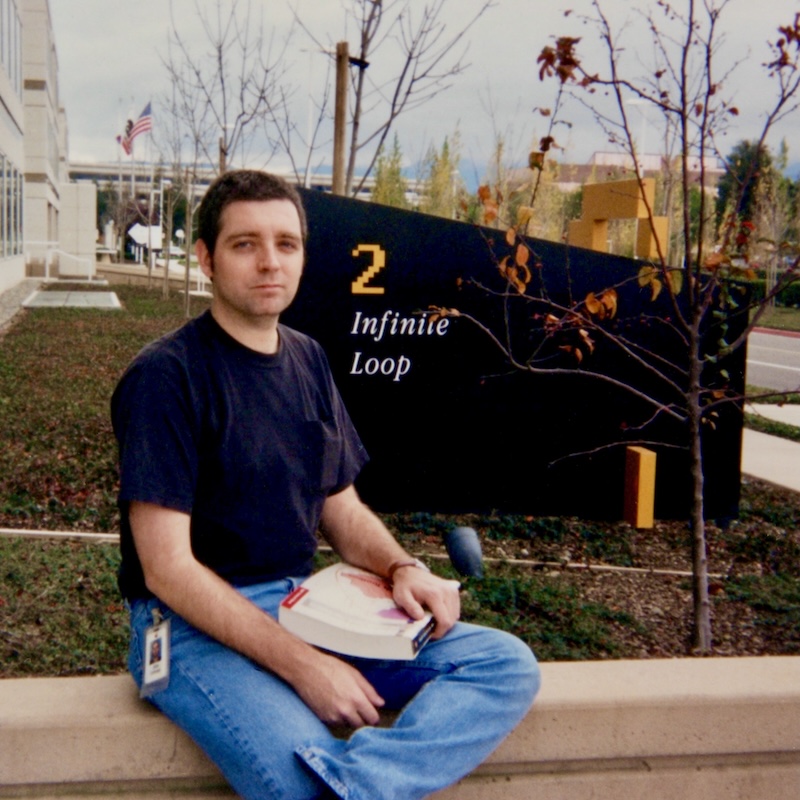
Almost Fired
I was hired on at Apple in October of 1995. This was what I refer to as Apple’s circling the drain period. Maybe you remember all the doomsaying — speculation that Apple was going to be shuttering soon. It’s a little odd perhaps then that they were hiring at all but apparently Apple reasoned that they nonetheless needed another “graphics engineer” to work on the technology known as QuickdrawGX. I was then a thirty-one year old programmer who lived in Kansas and wrote games for the Macintosh — surely, Apple thought, I would be a good fit for the position.